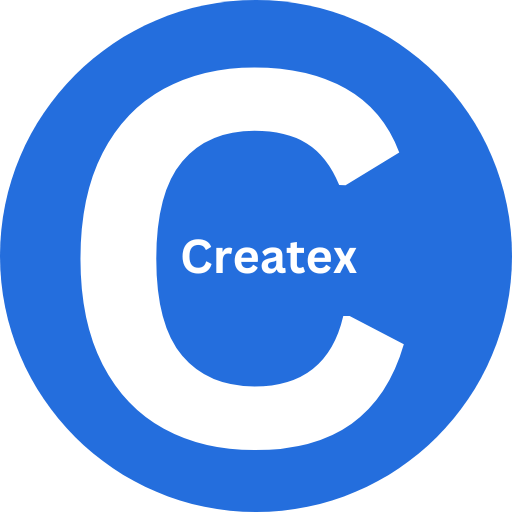Microsoft Office Setup Guide: Activate and Configure
Microsoft Office Setup Guide is essential for anyone looking to maximize the potential of Microsoft Office applications on their PC or Mac. Whether you are a beginner or an advanced user, understanding how to properly activate and configure your Microsoft Office suite can save you time and prevent future issues. In this guide, we’ll walk you through every step of the process, including installation, activation, and configuration to ensure your Office apps run smoothly.
Understanding Microsoft Office and Its Benefits
Microsoft Office is a collection of powerful productivity tools, including Word, Excel, PowerPoint, Outlook, and more. These applications are designed to help users perform tasks efficiently, from creating documents and spreadsheets to managing emails and presentations. By setting up Microsoft Office correctly, you ensure access to all features, updates, and cloud integration options.
Some key benefits of using Microsoft Office include:
-
Seamless Productivity: Work on documents, spreadsheets, and presentations with ease.
-
Collaboration Tools: Share files and collaborate in real-time with colleagues.
-
Cloud Integration: Access your files anywhere via OneDrive.
-
Regular Updates: Keep your apps secure and feature-rich.
Proper activation and configuration are critical to unlocking these benefits.
Step 1: Preparing for Installation
Before you start installing Microsoft Office, make sure your system meets the requirements. Most modern PCs and Macs can run Office 2021 or Microsoft 365 smoothly, but it’s always good to check:
-
Operating System: Windows 10 or later, macOS 10.15 or later.
-
Processor: 1 GHz or faster with SSE2 support.
-
RAM: Minimum 4 GB (8 GB recommended).
-
Disk Space: At least 10 GB free.
-
Internet Connection: Required for download, activation, and updates.
It’s also advisable to back up any important data before beginning the installation to avoid potential loss.
Step 2: Installing Microsoft Office
Once your system is ready, follow these steps to install Microsoft Office:
-
Download the Installer: Visit the official Microsoft Office website or use the installation media if you have a physical copy.
-
Sign In: Use your Microsoft account to sign in. If you don’t have one, create a new account—it’s necessary for activation.
-
Run the Installer: Open the downloaded setup file and follow the on-screen instructions.
-
Choose Installation Options: Select the apps you need or choose the default full suite installation.
-
Complete Installation: Wait for the process to finish, which may take a few minutes depending on your internet speed and system performance.
After installation, Office is ready for activation.
Step 3: Activating Microsoft Office
Activation ensures that your copy of Microsoft Office is genuine and enables all features. Here’s how to activate Office:
-
Open Any Office Application: For example, open Microsoft Word.
-
Sign In with Microsoft Account: Use the account linked to your Office license.
-
Enter Product Key (If Required): Some versions may require a 25-character product key found on your purchase receipt or packaging.
-
Follow On-Screen Prompts: Microsoft will guide you through the activation process.
After activation, Office will automatically connect to Microsoft servers to verify your license and update the applications.
Step 4: Configuring Microsoft Office
Once Office is activated, configuring it for optimal performance is crucial. Proper configuration includes customizing settings, connecting to cloud services, and optimizing each application:
Customize Application Settings
-
Theme and Layout: Change the color theme to Dark or Light mode for visual comfort.
-
Quick Access Toolbar: Add frequently used tools for faster access.
-
Default File Locations: Set default folders for saving documents, spreadsheets, and presentations.
Connect to Cloud Services
Integrating Office with OneDrive allows seamless file access across devices. To configure:
-
Open any Office app.
-
Navigate to File → Account → Add a Service → OneDrive.
-
Sign in with your Microsoft account to sync files automatically.
Configure Email and Calendar
For Outlook users, adding your email accounts ensures a streamlined workflow:
-
Open Outlook and select File → Add Account.
-
Enter your email credentials.
-
Configure server settings if required.
Enable Updates
Keeping Office updated ensures security and access to new features:
-
Go to File → Account → Update Options → Enable Updates.
-
Office will automatically download and install updates in the background.
Set Privacy and Security Settings
-
Document Privacy: Adjust privacy settings to control what information is shared with Microsoft.
-
Macro Security: Enable or disable macros based on your workflow requirements.
-
Password Protection: Protect sensitive documents using passwords.
Step 5: Troubleshooting Common Issues
Even after installation and configuration, you may face some issues. Here are solutions to common problems:
-
Activation Errors: Ensure your Microsoft account is linked correctly, and the product key is valid.
-
Installation Failures: Check your internet connection and available disk space.
-
Slow Performance: Close background apps, update your system, and repair Office using Control Panel → Programs → Office → Repair.
-
Sync Issues with OneDrive: Verify your account login and check internet connectivity.
If issues persist, Microsoft provides a support tool to diagnose and fix common Office problems.
Tips for Maximizing Office Productivity
To get the most out of your Microsoft Office setup:
-
Use Templates: Save time by using built-in templates in Word, Excel, and PowerPoint.
-
Learn Keyboard Shortcuts: Boost efficiency by using shortcuts for common tasks.
-
Explore Add-Ins: Enhance functionality with Office add-ins like Grammarly, Adobe Sign, or analytics tools.
-
Enable Cloud Collaboration: Use real-time collaboration in Word or Excel to work seamlessly with teams.
-
Regular Backups: Enable automatic backups to prevent data loss.
Conclusion
A properly installed and configured Microsoft Office suite can significantly improve productivity and streamline your workflow. Following this Microsoft Office Setup Guide ensures that your applications are activated correctly, optimized for performance, and ready for both personal and professional use. Whether you are using Office for work, study, or personal projects, taking the time to configure each app properly will save you headaches in the long run.
For seamless access to your files and applications, make sure you have your credentials ready for the Microsoft 365 Login, which allows you to access all your Office apps and cloud services effortlessly.